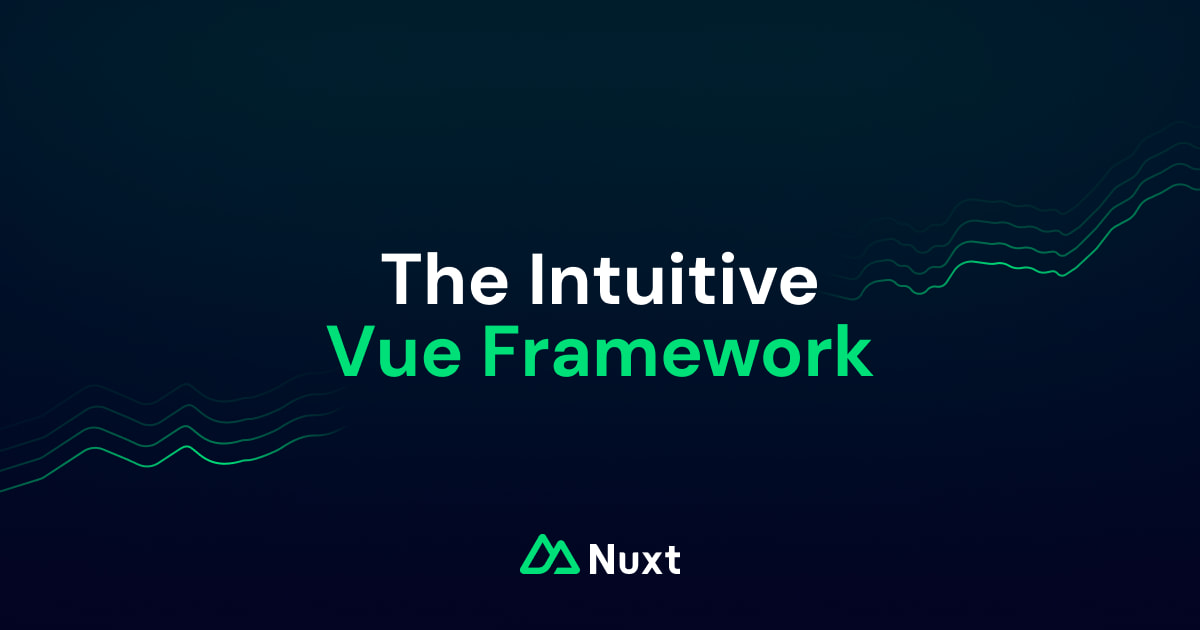Extended Markdown Editor - Typography
Welcome! If you navigate to the editor (after logging in with Google) you can create pages like this one by using a mixture of markdown and extra components.
- ⇧ B toggles sidebar.
- K toggles search.
- E toggles preview.
- ⇧ E toggles fullscreen preview.
- Editor shortcuts (while typing in editor):
- / opens command pallet, search for any markdown or component syntax without needing to memorize.
- Also search for any icon () and special key binding ( ).
- Search "Upload Image" to download an image and have the markdown automatically generated to point to your freshly uploaded image!
- B bold (also works for highlighted characters).
- I italic (also works for highlighted characters).
- V paste formatted text gets translated and pasted as markdown.
- / opens command pallet, search for any markdown or component syntax without needing to memorize.
For any color properties, here are your options:
| Color | Description |
|---|---|
primary | Main brand color, used as the default color for components. |
secondary | Secondary color to complement the primary color. |
success | Used for success states. |
warning | Used for warning states. |
info | Used for informational states. |
neutral | Neutral color for backgrounds, text, etc. |
This is an h1
While Nuxt UI is free and open source, Nuxt UI Pro is a premium product that helps sustain Nuxt OSS development, check out the License section to learn more.
strong text (can be triggered with B)
Emphasized text (can be triggered with I)
The world is flat We now know that the world is round.
I need to highlight these very important words.
x2 is a square
- I'm a list item.
- I'm nested.
- I'm the last list item.
- I'm a list item.
- I'm another list item. Use tab ⇥ or 2 spaces to indent for a nested list
- I'm the last list item.
| Prop | Default | Type |
|---|---|---|
name | string | |
size | md | string |
color | neutral | string |
Inline code
inline code
You can style inline code with any of the colors
inline code
Syntax highlight inline code by adding a language using the lang prop:
const isFalse = (b: boolean) => !b
| Prop | Default | Type |
|---|---|---|
lang | string | |
color | neutral | "error" | "primary" | "secondary" | "success" | "info" | "warning" | "neutral" |
Syntax highlight by adding a language
const isFalse = (b: boolean) => {
return !b
}
Add a name or filename:
const isTrue = (b: boolean) => {
return b
}
Energy and mass are related in the following way:
Just add a link to a youtube video and it will render as a playable video on the page
| Prop | Default | Type |
|---|---|---|
type | "single" | "multiple" | "single" |
Label here
| Prop | Default | Type |
|---|---|---|
color | "primary" | "error" | "primary" | "secondary" | "success" | "info" | "warning" | "neutral" |
Lorem velit voluptate ex reprehenderit ullamco et culpa.
| Prop | Default | Type |
|---|---|---|
color | "neutral" | "error" | "primary" | "secondary" | "success" | "info" | "warning" | "neutral" |
icon | string | |
link | string |
You can also use the note, tip, warning and caution shortcuts with pre-defined icons and colors:
Here's some additional information.
Here's a helpful suggestion.
Be careful with this action as it might have unexpected results.
This action cannot be undone.
main.css
@import "tailwindcss";
@import "@nuxt/ui";
@theme static {
--font-sans: 'Public Sans', sans-serif;
--breakpoint-3xl: 1920px;
--color-green-50: #EFFDF5;
--color-green-100: #D9FBE8;
--color-green-200: #B3F5D1;
--color-green-300: #75EDAE;
--color-green-400: #00DC82;
--color-green-500: #00C16A;
--color-green-600: #00A155;
--color-green-700: #007F45;
--color-green-800: #016538;
--color-green-900: #0A5331;
--color-green-950: #052E16;
}
| Prop | Default | Type |
|---|---|---|
icon | 'chevron-down' | string The icon displayed to toggle the code. |
name | string The name displayed in the trigger label. | |
openText | 'Expand' | string The text displayed when the code is collapsed. |
closeText | 'Collapse' | string The text displayed when the code is expanded. |
open | false | boolean |
Wrap your code-blocks around a code-group component to group them together in tabs.
pnpm add @nuxt/ui
| Prop | Default | Type |
|---|---|---|
'defaultValue' | 0 | number | string |
export default defineAppConfig({
ui: {
colors: {
primary: 'sky',
colors: 'slate'
}
}
})
| Props | Default | Type |
|---|---|---|
defaultValue | string The default tab to select. | |
expandAll | false | boolean Expand all directories by default. |
| Props | Default | Type |
|---|---|---|
icon | 'chevron-down' | string The icon displayed to toggle the show/hide button |
name | string The name displayed in the trigger label | |
openText | 'Show' | string The text displayed when the content is collapsed |
closeText | 'Hide' | string The text disolayed when the content is expanded |
A field, prop or parameter to display in your content.
The description can be set here with inline markdown support.
| Prop | Default | Type |
|---|---|---|
name | string | |
type | string | |
required | false | boolean |
Default to false - Enables analytics for your project (coming soon).
Default to false - Enables blob storage to store static assets, such as images, videos and more.
Default to false - Enables cache storage to cache your server route responses or functions using Nitro's cachedEventHandler and cachedFunction
Default to false - Enables SQL database to store your application's data.
Find icon names from heroicons or just type / and search for the icon you are looking for.
Icons can be displayed inline:
| Prop | Default | Type |
|---|---|---|
name | string |
Search for special keys by typing / such as and ⇧
Search by pressing K
| Prop | Default | Type |
|---|---|---|
| value | string |
Use the tabs and tabs-item components to display tabs in your content.
::callout
Lorem velit voluptate ex reprehenderit ullamco et culpa.
::
| Props | Default | Type |
|---|---|---|
defaultValue | 0 | string |
Wrap your headings with the Steps component to display a list of steps.
Use the level prop to define which heading will be used for the steps.
export default defineNuxtConfig({
modules: ['@nuxt/ui']
})
@import "tailwindcss";
@import "@nuxt/ui";
| Prop | Default | Type |
|---|---|---|
level | '3' | "3" | "2" | "4" |